


Name: nextcloud-filelink
Owner: Nextcloud
Description: :envelope: :outbox_tray: "Nextcloud for Filelink" is a Thunderbird extension which makes it easy to send large attachments with Thunderbird by uploading them first to a Nextcloud server and by then inserting the link into the body of your email.
Created: 2017-03-25 18:44:23.0
Updated: 2018-05-21 20:06:11.0
Pushed: 2018-02-21 15:07:48.0
Size: 251
Language: JavaScript
GitHub Committers
| User | Most Recent Commit | # Commits |
|---|
Other Committers
| User | Most Recent Commit | # Commits |
|---|
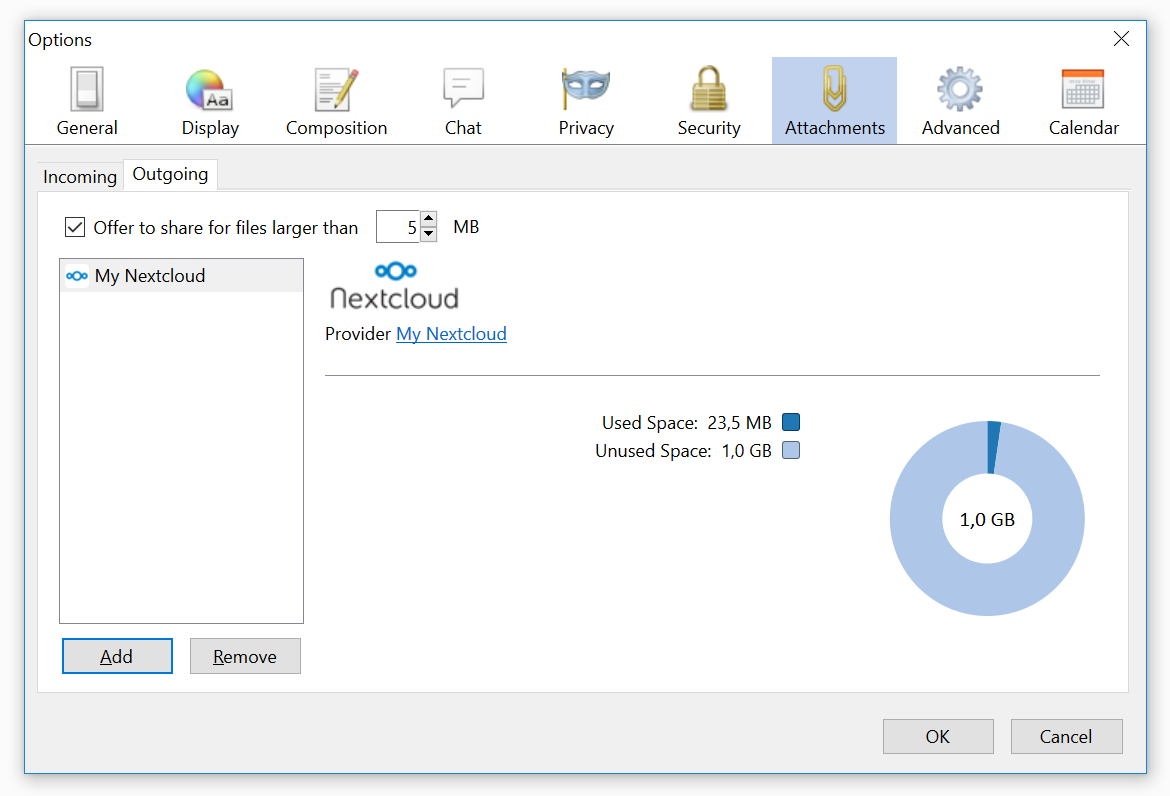
Nextcloud is the premiere and safest, Enterprise-ready, Open Source File Sync and Share solution
“Nextcloud for Filelink” is a Thunderbird extension which makes it easy to send large attachments with Thunderbird by uploading them first to a Nextcloud server and by then inserting the link into the body of your email.
It is currently possible to upload files as large as 1GB.
src folder such that the install.rdf and chrome.manifest are located in the root folder of the zip fileTools -> Add-Ons, choose “Install Add-On From File…” and select the .xpi fileMail-attachments.Note: It's also possible to use a different folder name. Simply type the name of the folder you want to use when setting up the provider in Thunderbird
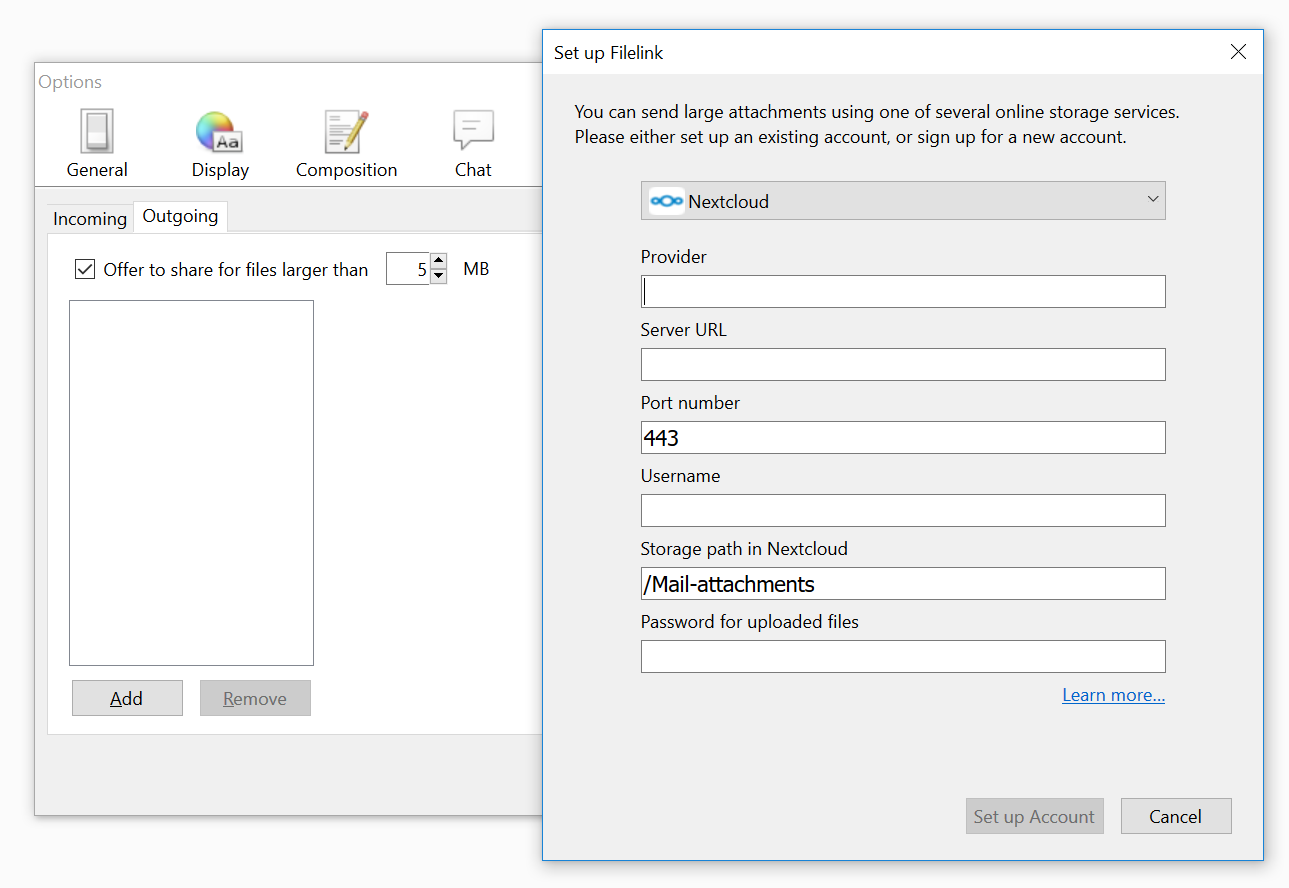
Edit -> Preferences -> AttachmentsOutgoing tabNote: If you want to send your email attachments to a different folder, you will have to modify the path given in “Storage path”
Once setup is complete, Thunderbird will always ask you if you want to upload big attachments to Nextcloud.
Best ask for help on our forums.
Licensed under the GNU AGPL version 3 or any later version
All contributions to this repository from February, 10 2017 on are considered to be licensed under the AGPLv3 or any later version.
“Nextcloud for Filelink” doesn't require a CLA (Contributor License Agreement). The copyright belongs to all the individual contributors. Therefore we recommend that every contributor adds following line to the header of a file, if they changed it substantially:
yright Copyright (c) <year>, <your name> (<your email address>)
Please read the Code of Conduct. This document offers some guidance to ensure Nextcloud participants can cooperate effectively in a positive and inspiring atmosphere, and to explain how together we can strengthen and support each other.
More information how to contribute: https://nextcloud.com/contribute/